Full Guide - How to Use Aispyer for iPad
A step-by-step guide on how to monitor iPad with Aispyer for iPad
Steps for usage
Step 1: Create an Aispyer account.
Step 2: Install and activate Aispyer for iPad on the target iPad.
Step 3: Login to your account and view all tracked data.
Step 2: Install and activate Aispyer for iPad on the target iPad.
Step 3: Login to your account and view all tracked data.
If you want to learn more about iPad monitoring with Aispyer for iPad, please follow the detailed step-by-step guide below.
Create an Aispyer account
Click on Sign Up Free button to create an Aispyer account with your valid email address and password. After that, you have to select a plan of Aispyer for iPad in order to use all advanced monitoring features of it. There are two plans on the pricing page of Aispyer for iPad. You can choose one that suits you.
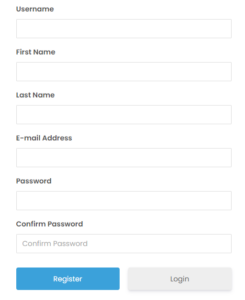
Install and activate Aispyer for iPad on the target iPad
After purchase, an email will be sent to your registered email automatically.
Please login to the online dashboard with the User Id and Password you received, click Help in the upper left corner, find “Reference Manuals”, select “Installation & Activation”, then click “My Target is iPhone/iPad”. You will see the detailed installation and activation guide. Please follow the instructions to install and activate Aispyer for iPad on the target iPad.
Login to your account and view all tracked data
After activating the app, login to the online dashboard with your User Id and Password, then you can use all advanced monitoring features of it.
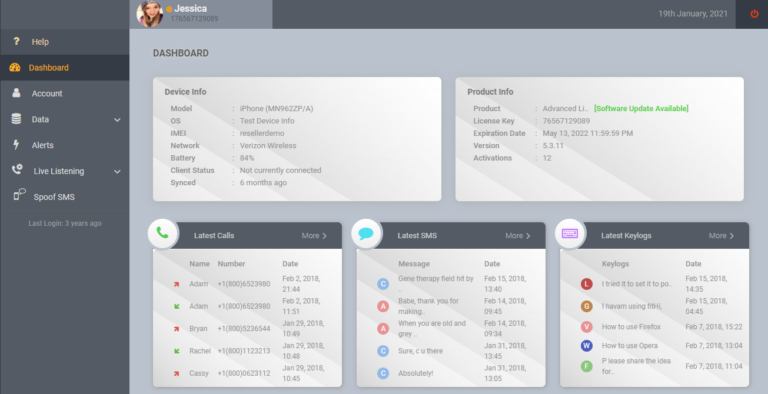
What can Aispyer for iPad help you?
1. Listen to Surroundings:
Remotely open the target iPad’s microphone to listen and record everything that’s going on in the surroundings.
2. Listen to Live Phone Calls:
Listen and record live phone calls as they happen, for training, quality control, or even archiving your own conversations.
3. Track Device Locations:
Track the target iPad’s location and replay its historical movements. Export paths for use in other applications like Google Maps. 4. Monitor Chat Apps:
Spy on over 11 popular iPad messaging apps, including WhatsApp, Facebook Messenger, Viber, Skype, Hangouts, Tinder, and many more.
5. Spy on Contacts:
View iPad contacts and calendar entries, giving you a complete backup for future reference.
6. Remote Camera Capture:
Remotely activate the iPad camera to take a photo or video, which will be uploaded to your web portal.
Remotely open the target iPad’s microphone to listen and record everything that’s going on in the surroundings.
2. Listen to Live Phone Calls:
Listen and record live phone calls as they happen, for training, quality control, or even archiving your own conversations.
3. Track Device Locations:
Track the target iPad’s location and replay its historical movements. Export paths for use in other applications like Google Maps. 4. Monitor Chat Apps:
Spy on over 11 popular iPad messaging apps, including WhatsApp, Facebook Messenger, Viber, Skype, Hangouts, Tinder, and many more.
5. Spy on Contacts:
View iPad contacts and calendar entries, giving you a complete backup for future reference.
6. Remote Camera Capture:
Remotely activate the iPad camera to take a photo or video, which will be uploaded to your web portal.